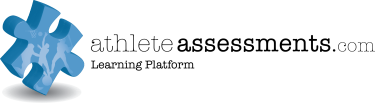Sales Management
Quick Links
Introduction to our Client Relationship Management Software (CRM)
Introduction to Salesforce
Salesforce is our central platform for managing all sales activity. It’s where we track every client interaction, opportunity, and outcome. Think of it as your sales hub. It helps you stay organized, ensures nothing falls through the cracks, and gives visibility to the rest of the team so we can all support each other more effectively.
In Salesforce, you’ll create and manage new leads, update progress through each sales stage, and record key details from meetings and conversations. This not only helps you stay on top of your own pipeline but also enables better forecasting and decision-making at a team level. Most importantly, it supports a consistent and professional experience for every client.
The more accurate and up to date your entries are, the more valuable Salesforce becomes as a tool for you, the team, and our overall sales success.
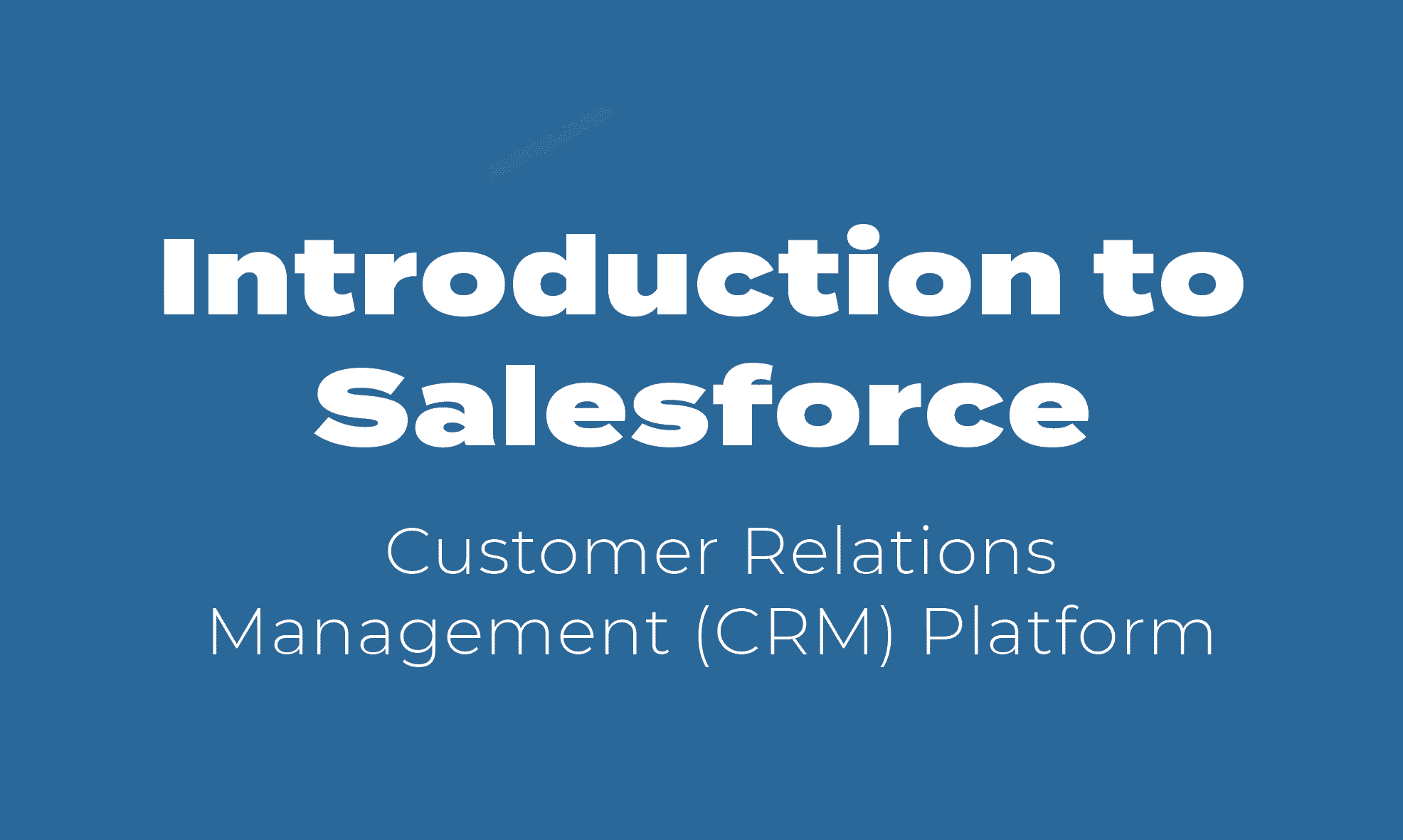
How to Log Into Salesforce
You will have received email communications providing you with your unique user login and access information. Please follow the below steps to get set up in Salesforce for the first time.
How to login for the first time
Navigating Salesforce
Connecting Your Email & Calendar
One of the biggest advantages of Salesforce is how seamlessly it connects with your email and calendar. When integrated, every email you send and meeting you schedule with a client or lead is automatically tracked in Salesforce. This connection ensures that all communication is visible and stored in one place, giving you and the rest of our team a full picture of each client interaction. This integration supports a more efficient, consistent, and informed sales process.
It means client history is always at your fingertips, helping you be more responsive and prepared, while reducing admin time in your day-to-day workflow. In the video below, we’ll go through connecting your email and calendar with Salesforce and the basics of using it.
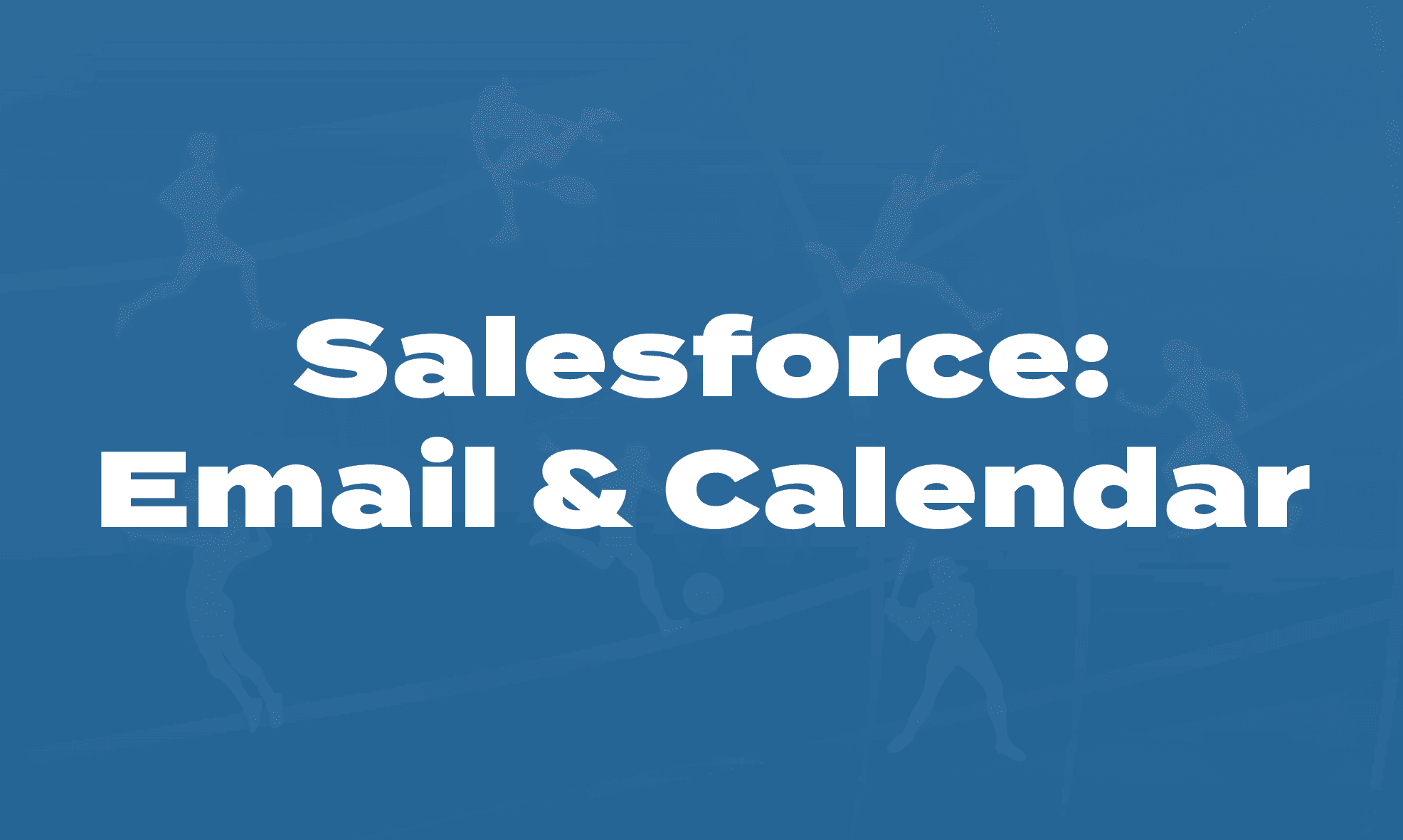
Adding Team Member's Calendars
Salesforce also gives us access to view other team member’s calendars which can be helpful for determining when to schedule catch-ups or joint meetings, or reviewing facilitator availability for potential opporutnities. Click below to follow the steps for how to add team members’ calendars to your Salesforce view.
How to add other team member's calendars to your Salesforce view
Understanding and Utilising Tasks
Tasks in Salesforce are your personal assistant for staying on top of everything you need to do. They’re not just reminders—they’re a vital part of managing all aspects of your role. Whether it’s following up with a lead, preparing for a meeting, sending a proposal, or checking in after a call, creating a task helps ensure nothing is missed and everything moves forward smoothly. Each task is linked to a specific contact, opportunity, or account, so you always have the full context when you come back to it.
Tasks also give your teammates and managers visibility into what’s happening and where support might be needed. By consistently using tasks, you create a clear and trackable workflow for yourself and contribute to a well-organized, collaborative sales process. It’s one of the simplest yet most powerful tools in Salesforce to help you manage your day, your pipeline, and your priorities with confidence.
In the video below, we’ll go through using and managing tasks.
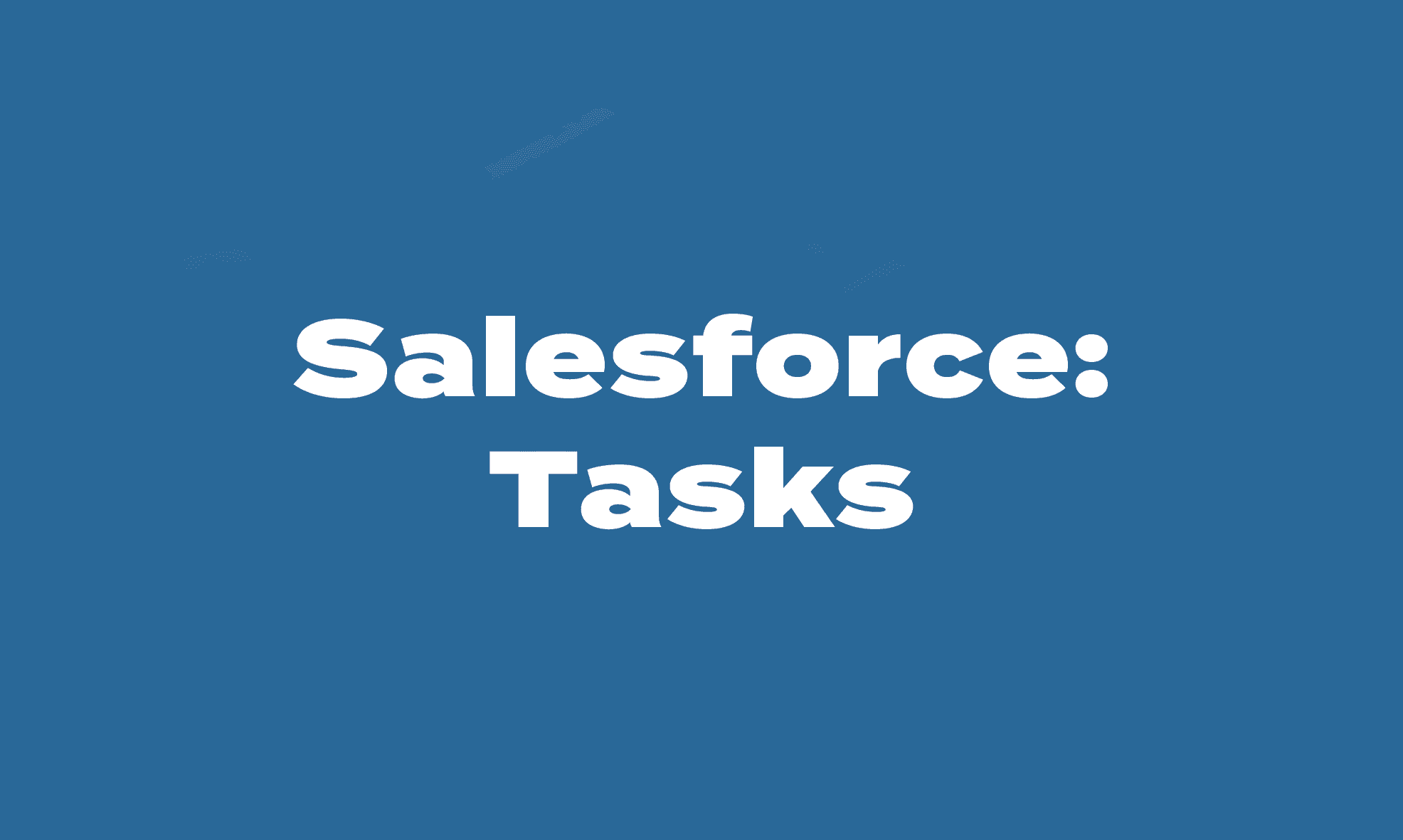
Salesforce Records
Lead Management
Leads are the starting point of every sales opportunity. In Salesforce, a Lead represents someone who has shown interest in what we do or someone we believe could benefit from our services, but who hasn’t yet been qualified or progressed to a meeting/proposal. This could be someone we met at a conference, a website enquiry, or a referral or connection from your own network. Managing leads well is critical, as it’s where relationships begin.
In Salesforce, you’ll log key details about the lead including who they are, how they came to us, and any early conversations or context including call and meeting notes; plus, you can create tasks to help you manage progressing the relationship. From there, your goal is to build rapport, understand their needs, and determine whether we will progress further in our sales process. Keeping leads updated and clearly tracked helps ensure no potential client is overlooked, and it keeps our pipeline healthy and accurate across the team.
In the video below, we’ll introduce leads and go over how to best manage them.
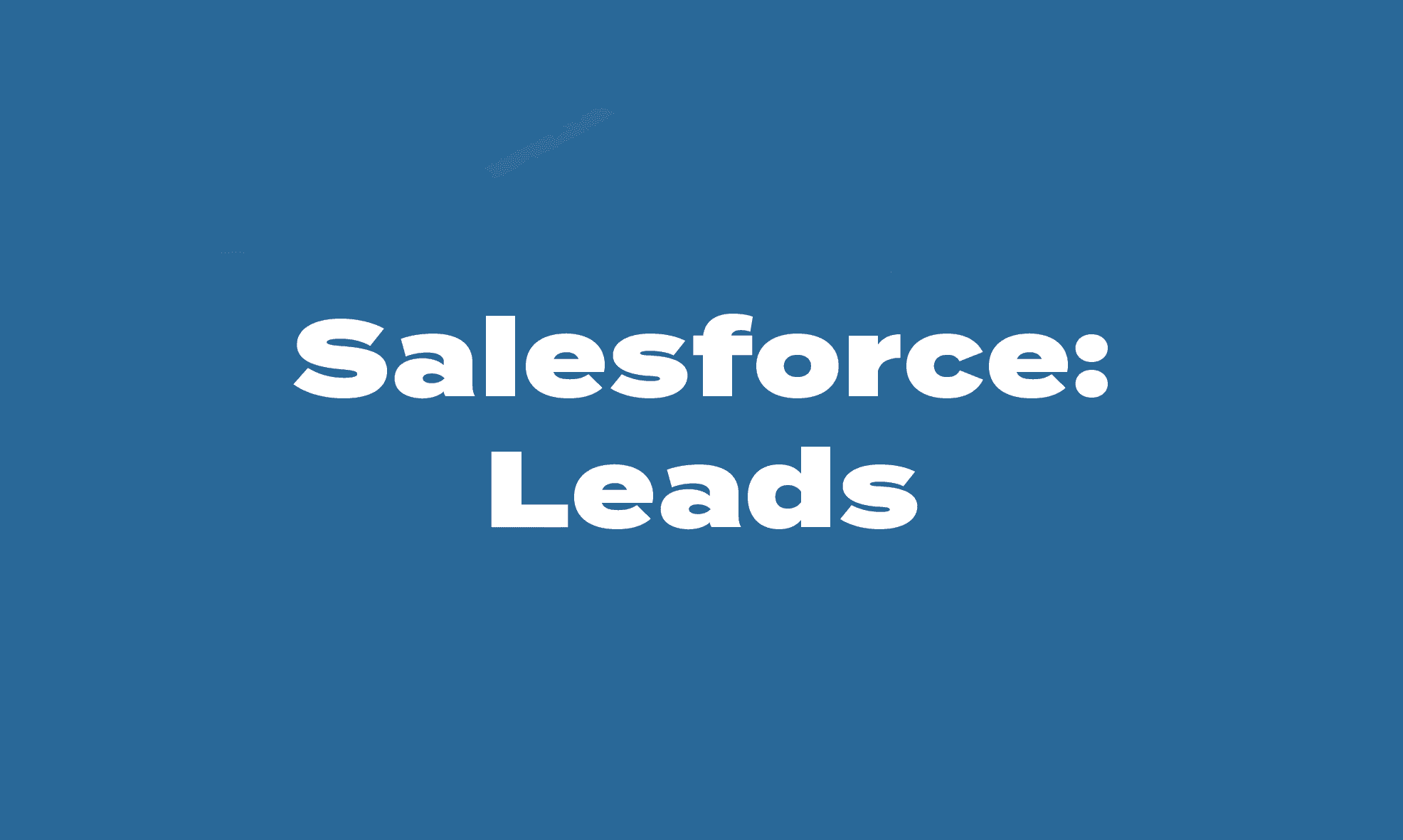
Creating & Managing Leads
As you begin creating your own leads in Salesforce, please continue to refer to the below steps to ensure you are entering all required information each time.
Lead Status
There are pre-defined Lead Statuses in Salesforce that each represent where are lead is at in the process. Below is the meaning for each status and at what stage of the relationship building process they apply:
- New: All new leads coming into the business via website enquiry, to be actioned.
- Unqualified: Connection made and initial follow up actioned, however no meeting set yet.
- Engaged: Meeting or call set, or email communications occurring.
- Nurturing: Meeting held but no proposal created as follow up. To maintain contact and further build relationship.
- Inactive: Nurtured but never progressed after 2 years.
- Previous Client: Previous, inactive clients from our old database records that have not worked with us since before 2018.
- Converted: An automatic setting once a lead is converted into a contact/account/opportunity record.
Lead Creation
Creating a lead in Salesforce is the first step in tracking a potential new client. Whenever you meet someone who shows interest—whether it’s from a conference, website enquiry, or your network—you should create a lead.
- To do this, go to the Leads tab in Salesforce, click ‘New’
- Enter as much information as you have into the information fields: full name, company, contact details, address/location, how they were referred (general comment and referred by fields), and any relevant notes from your initial interaction. The more detail you include up front, the easier it is to follow up and progress the relationship.
- Ensure the following fields are populated:
- LEAD OWNER: Assign to your user
- ORGANISATION: This is a required field to save the record
- CLIENT TYPE: Select from the list the type of client (e.g. Consultant, Academic, Team Program)
- LEAD SOURCE: Select source from dropdown as to where the lead came from (e.g. trade show, personal network, social media – LinkedIn)
- AA/T8 BOXES: Tick the relevant box for the type of client
- If you have not had a meeting yet, ensure to tick ’email opt out’ and create a task to opt in after meeting.
- Always set a follow-up task to progress the relationship so nothing slips through the cracks.
Once saved, the lead becomes visible in the pipeline and part of your overall sales tracking. Creating leads consistently helps you stay organized and ensures that every opportunity, no matter how small, has the chance to grow into a successful client relationship.
Updating
Keeping your leads up to date in Salesforce is key to staying organized and maintaining momentum in the sales process. As you have conversations, gather new information, or move closer to qualifying the lead, make sure you’re updating their record to reflect this. This includes notes from calls or meetings, changes to their contact details, tasks, and the Lead Status to reflect where they are in the process.
These updates not only help you stay on top of your pipeline, but also give the broader team visibility into what’s happening, making collaboration easier and ensuring no opportunity gets missed. A well-maintained lead record makes your job easier and sets the stage for a smooth transition when it’s time to convert the lead into an Opportunity.
Converting Qualified Leads
Once qualified, a Lead can be converted into an Account, Contact, and Opportunity, allowing you to manage the relationship in more depth. We’ll cover this next.
Contacts, Accounts, Opportunities
Once a lead is qualified, it’s converted into three key records in Salesforce: a Contact, an Account, and an Opportunity, each playing a different but connected role in managing the client relationship.
- Contact: This is the individual person you’re working with—their name, email, phone number, and any personal details or notes from your conversations.
- Account: This represents the organization or business that the Contact is part of. It holds the bigger picture, including company details, other people you may be working with, and their broader relationship with us. There can be multiple contacts related to one account.
- Opportunity: This is where the details of potential sale or engagement lives. This is where you will track the initial proposal options presented, and the progress through the sales stages. It’s where you’ll note what we’re offering, the anticipated review, expected timeline, and next steps toward closing.
These three parts work together to give a full view of the client and our potential or established work with them. By keeping them all up to date, you help maintain clarity across the team, support a smoother sales process, and make sure everyone has the context they need to deliver an excellent client experience during the sales conversation and once the work begins.

Quotes & Products
After creating your opportunity through the lead conversion process, we can generate formal quotes to accompany your follow up email and proposal to potential clients.
The Quotes and Products functionality in Salesforce allows our team to create accurate, consistent, and professional proposals directly from the CRM. This feature ensures that every pricing option, program configuration, and deliverable we offer is standardised, easy to generate, and aligned with our service offerings.
Choosing the relevant Price Book identifies what range of predefined services can be included in our quote, such as DISC Profiles, workshops, accreditation programs, team and coach development packages. Each Price Book has a range of products each with set pricing, descriptions, and inclusions. Quotes then combine these products into a customized package for a specific client opportunity, making it simple to tailor solutions while maintaining accuracy and compliance with our pricing model.
Once created, quotes can be exported into branded formal PDF quotes, synced to Opportunities, and updated as scope or requirements change. This ensures seamless communication between Sales, Delivery, and Accounts, supports our growth goals, and improves the client experience through professional, consistent documentation.

Steps to Create a Quote Using Products in Salesforce
Start with the Opportunity
- Confirm the Opportunity Currency is correct (AUD/USD depending on client location).
- Select the correct Stage and ensure all basic details are complete.
Select the Price Book (i.e. what program you are quoting for)
- Select the ‘Related’ Tab and from the ‘Products’ dropdown arrow, select ‘Choose Price Book’ (e.g., Team8 Services, Athlete Assessments Programs, or Academic Pricing).
- Ensure the price book matches the currency and type of services being sold.
Add Products
- Click Add Products within the Opportunity.
- Search for and select the relevant Products (e.g., DISC Profiles, Workshops, Accreditation, Consulting Packages).
- Set the Quantity,
- DO NOT adjust the Sales Price here.
- Save to attach the products to the Opportunity.
Create the Quote
- In the Opportunity, navigate to the Quotes and click the arrow and ‘New Quote’.
- Confirm quote details such as Name, Bill To, Ship To, and Expiration Date (14 days from quote).
- Save and then open the quote.
Generate the Quote Document
- Once in the quote details, this is where you can apply discounts to products (if approved by your manager).
- NOTE, IF AUSTRALIAN CLIENT – you need to manually add GST in the tax field (10% of quote subtotal).
- Open the Quote and select Generate PDF or the custom Proposal Template.
- Review the auto-generated document for accuracy (products, pricing, inclusions, terms).
- Download, save, or send the branded quote to the client.
Managing the Sales Pipeline
Opportunities and Closing the Sale
Opportunities are at the heart of your sales pipeline in Salesforce. This is where you will track every potential client engagement from the moment a lead is qualified and a proposal presented, through to close. Each Opportunity represents a potential new client and moves through defined sales stages outlined in our Sales Philosophy (e.g., Connection, Discovery, Solution, Close), which help you and our team see exactly where everything sits in the pipeline.
Managing your Opportunities well means regularly updating the stage, adding notes from conversations, attaching proposals or documents, and logging tasks or follow-ups. The more accurately you maintain your Opportunities, the clearer your pipeline becomes, helping you to prioritize your time, spot any gaps or bottlenecks, and also help our broader team forecast future business more effectively. It also keeps everyone aligned across the team, so we can step in with support or guidance when needed. A well-managed pipeline means nothing gets missed, every client feels looked after, and you’re always one step ahead in the sales process.
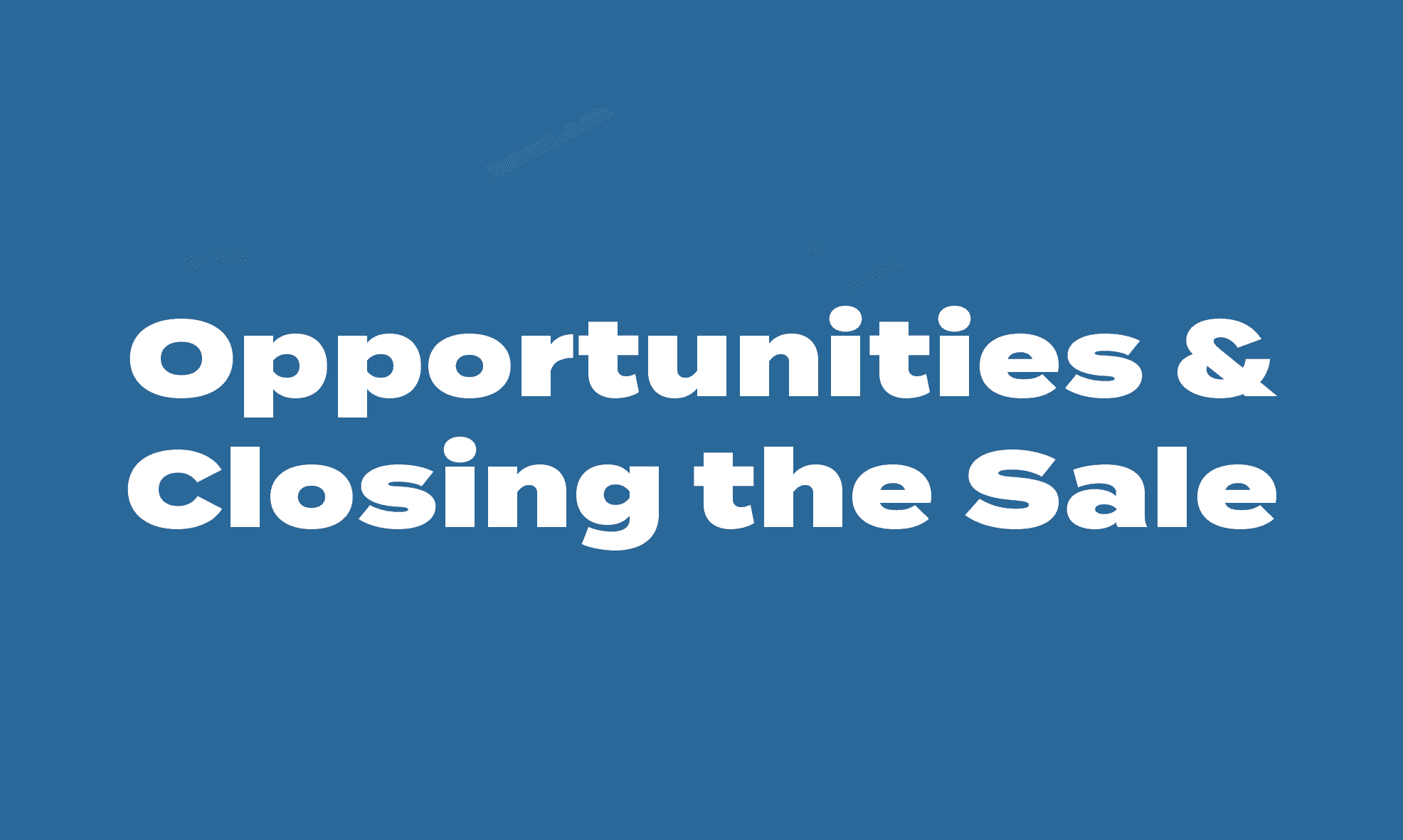
Remember, as you progress an opportunity, ensure to progress the opportunity status.
The status options and meaning are as follows:
- ‘Initial Discussion’ = Sending over a few options/information for further discussion.
- ‘Quote’ = Pricing and proposal provided as follow up to meeting.
- ‘Progressing’ = when the prospect replies or your next meeting is set, or they advise the quote has been submitted for approval to decision makers, etc.
- ‘On hold’ = budget freeze enforced or start timeframe delayed.
- ‘Soft Approval’ = Once client confirms go-ahead, but yet to be invoiced. Handover/introduction to client manager occurs at this stage.
- ‘Expected Loss’ = Prospect ghosts after initial or follow up meetings. Move to this stage after 6-12months follow ups unanswered. Create a task related to expected loss when doing a last attempt at contact, 1month from last contact attempt to close out as lost.
- ‘Closed’ Select: Won = Client has been confirmed/set up and invoice administered.
- ‘Closed’ Select: Loss = Prospect who advise unable to go ahead OR no traction on follow ups after 1 year.
Sales Forecasting
Salesforce Forecasting provides a real-time view of expected revenue across your pipeline. It helps the team understand what is likely to close, identify gaps against monthly or quarterly targets, and make informed decisions about follow-ups and prioritization.
The forecasting tool automatically pulls data from Opportunities based on their stages, amounts, and probabilities, giving leaders and sales team members a shared, accurate picture of projected business performance.
Steps to Use the Forecasting Function
1. Confirm Your Opportunity Data Is Accurate
- Ensure each Opportunity has:
- Correct Close Date (anticipated or actual)
- Accurate Amount
- Updated Opportunity Stage
- Forecast Category selected (Pipeline, Best Case, Commit, Closed)
- These fields directly drive what appears in Forecasts.
2. Navigate to the Forecasts Tab
- Go to the Forecasts tab in Salesforce.
- Ensure your name appears in the header to show your forecasting metrics.
3. Select Your Forecast Period
- Use the top filters to choose the reporting quarters to display.
- This determines the reporting window you’re reviewing.
4. Review Forecast Categories
- Forecasts are grouped into:
- Closed Only (Closed opportunities only)
- Commit Forecast (Closed + Commit opportunities)
- Best Case Forecast (Closed + Commit + Best Case opportunities)
- Open Pipeline (Commit + Best Case + Pipeline opportunities)
Expand each section to review individual Opportunities and amounts.
5. Drill Into Opportunities
- Click any forecasted value to see which Opportunities contribute to that number.
- Check:
- Whether data is up to date
- Any delays or risk indicators
- Where follow-up is required
6. Use Forecast Insights to Prioritise Your Pipeline
- Identify which Opportunities need immediate action to move to Commit.
- Spot revenue gaps against monthly/quarterly targets.
- Plan follow-up strategy accordingly.
- Individual salesperson contributions
- Variances against KPIs/Goals
- Useful for sales meetings and weekly check-ins.
How to use Salesforce to support the Sales Philosophy Process
Salesforce is more than just a tool for logging data, it’s a platform that actively supports and brings our sales philosophy to life. Every part of the system is designed to align with how we approach building relationships, understanding client needs, and delivering meaningful solutions. From capturing leads and tracking conversations to managing tasks, proposals, and closing deals, Salesforce helps you stay organized, intentional, and client-focused at every stage. It ensures you can manage your pipeline with clarity while staying true to the principles that matter most: authenticity, value alignment, and long-term connection. When used well, Salesforce becomes a reflection of the way we sell; not just what we do, but how we do it.
Below are key steps for how you will use Salesforce as you progress through the phases of the Sales Philosophy Process of Connection, Discovery, Solution, Close.
Connection
In the Connection stage, use Salesforce to:
- Look up the lead using email or name, and review the enquiry, look for any past connections by other members of the team
- OR create a new lead using all of the information available and enter information about opportunity or connection into general comment
- Assign ‘Lead Owner’ to your user
- Change Lead Status to ‘Engaged’
- Create tasks associated with following up the lead enquiry (e.g. ‘CALL – Follow up website enquiry’)
- Create meeting in Salesforce to send calendar invite (unless scheduled through Calendly)
Discovery
In the Discovery stage, use Salesforce to:
- Add in notes from meeting as a call log
- Update lead status to ‘Nurturing’
- Create tasks associated with follow up from meeting (e.g. sending proposal/quote or staying in touch if not progressing to proposal)
Solution
In the Solution stage, use Salesforce to:
- Convert lead to contact/account/opportunity
- Update each record with any information available, ensure client type allocated (e.g. academic, consultant, etc..) if not already.
- Update the opportunity to include proposal date, description, anticipated revenue, close date (expected)
- Set opportunity stage to either:
- Initial Discussion: Sending over a few options/information for further discussion
- Quote: Pricing provided as follow up to meeting [most common selection in this sales phase]
- Send Proposal email to client
- Create tasks aligned with follow up and ongoing relationship management to work towards closing the sale
Close
In the Close stage, use Salesforce to:
- Updating Opportunity Stage as follow ups and communication progresses:
- ‘Progressing’ = when reply/next meeting set, advised submitted for approval to decision makers, etc.
- ‘On hold’ = budget freeze enforced or start timeframe delayed
- ‘Soft Approval’ = Once client confirms go-ahead, but yet to be invoiced. Handover/introduction to client manager occurs at this stage
- ‘Closed’ Select: Won = Client has been confirmed/set up and invoice administered
- For clients who do not progress:
- ‘Expected Loss’ = Prospect ghosts after initial or follow up meetings. Move to this stage after 6-12months follow ups unanswered. Create a task related to expected loss when doing a last attempt at contact, 1month from last contact attempt to close out as lost.
- ‘Closed’ Select: Loss = Prospect who advise unable to go ahead OR no traction on follow ups after 1 year
- For clients who do not progress:
Importantly, please remember:
Salesforce is here to support you, not just in managing your day-to-day tasks, but in delivering a professional, consistent, and values-driven client experience. When you use it effectively, it will become second nature and give you the clarity and confidence to focus on what really matters: building strong relationships, understanding client needs, and guiding opportunities through to meaningful outcomes.
Like anything, it takes practice. You’re not expected to know it all right away. Lean on the team, stay curious, and remember that Salesforce is simply a tool to help you bring our sales philosophy to life in a structured, scalable, sustainable, and successful way.